The Asset Curator was designed ground up to help you manage your image assets, whether they originate in a camera, phone, scanner, whether they are already on your computer or in your archives, or whether they are images you download from the internet. Regardless of source, the Asset Curator will help you organize them so that you can easily find them and put them to use.
The primary purpose is to move source files to target folders; the sources are on the right, the targets on the left. In the middle there are two grids: the top shows the assets in the source folder, the bottom shows the assets in the target folder.
The following is a quick run-through of how easy it is to find a collection of images and publish them to a WordPress gallery. (Note: this example takes advantage of using a standard asset naming convention that simplifies asset management.)
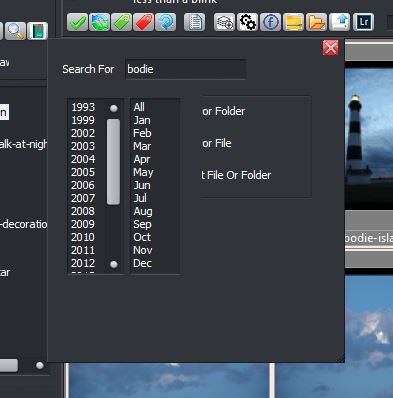
I want to create a gallery of images of the Bodie Island Lighthouse. I start using the Search function. Simply type in “bodie” and hit the Enter key.
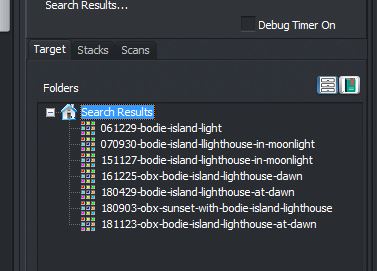
The search results will show up on the right. By clicking on a folder, the image archives will load into the top grid.
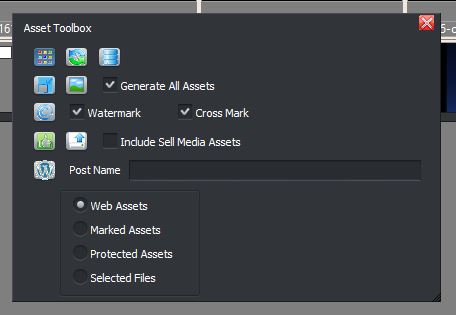
The Asset Toolbox has all the functionality necessary to browse the assets, manage the resources, upload them to the website, as well as generate the database code.
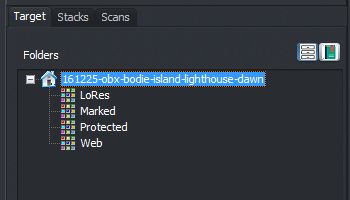
The Show Roll Assets button in Asset Toolbox loads the roll’s organized exports into the right panel.
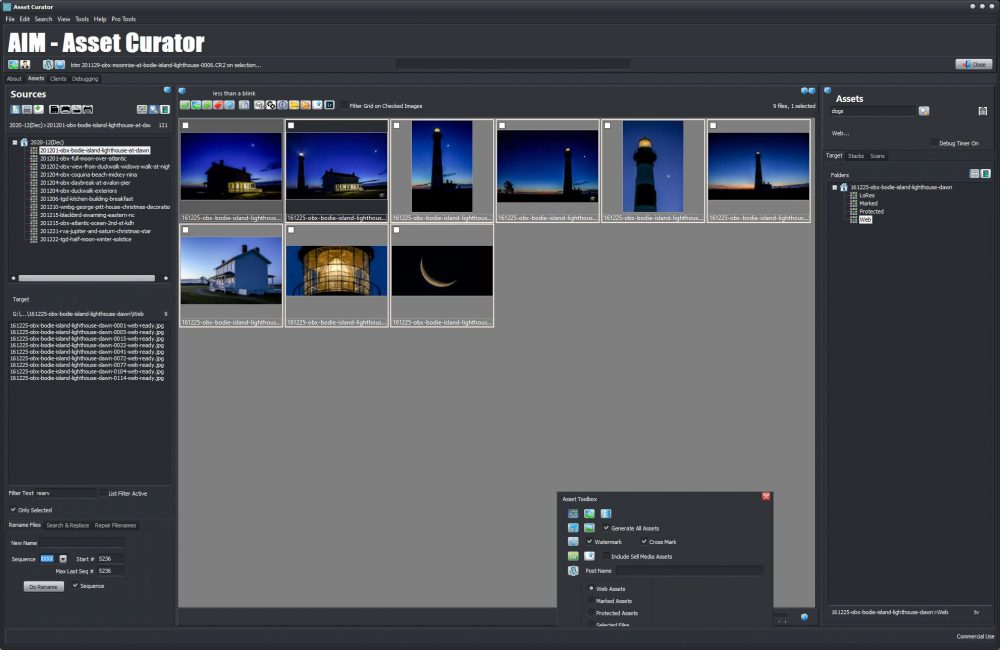
These are the web-ready assets for this roll. I’ve toggled the workspace view to show only the bottom grid.
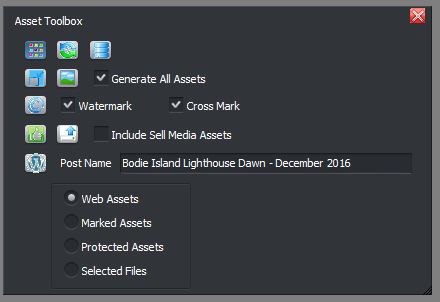
After typing in a title for my gallery post, I’ll click the WP Publisher button to load the publishing tool.
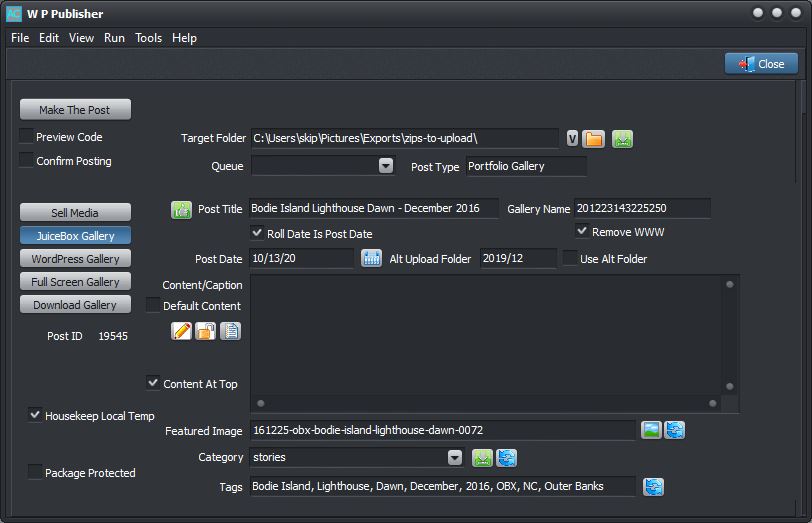
The WordPress Publisher allows for creating 5 different types of galleries:
- Sell Media galleries are shopping cart galleries where visitors can purchase prints and/or downloads.
- JuiceBox galleries are slideshows.
- WordPress galleries use the built-in WordPress tiled gallery presentation.
- Full Screen galleries are slideshows that will fill the entire screen!
- Download galleries are simply a scrollable page of images to make it easy for visitors to download images to their computer or phone.
After setting my post configuration, I click the Make the Post button and I’m done! I toggle over to my browser and there’s my slideshow!
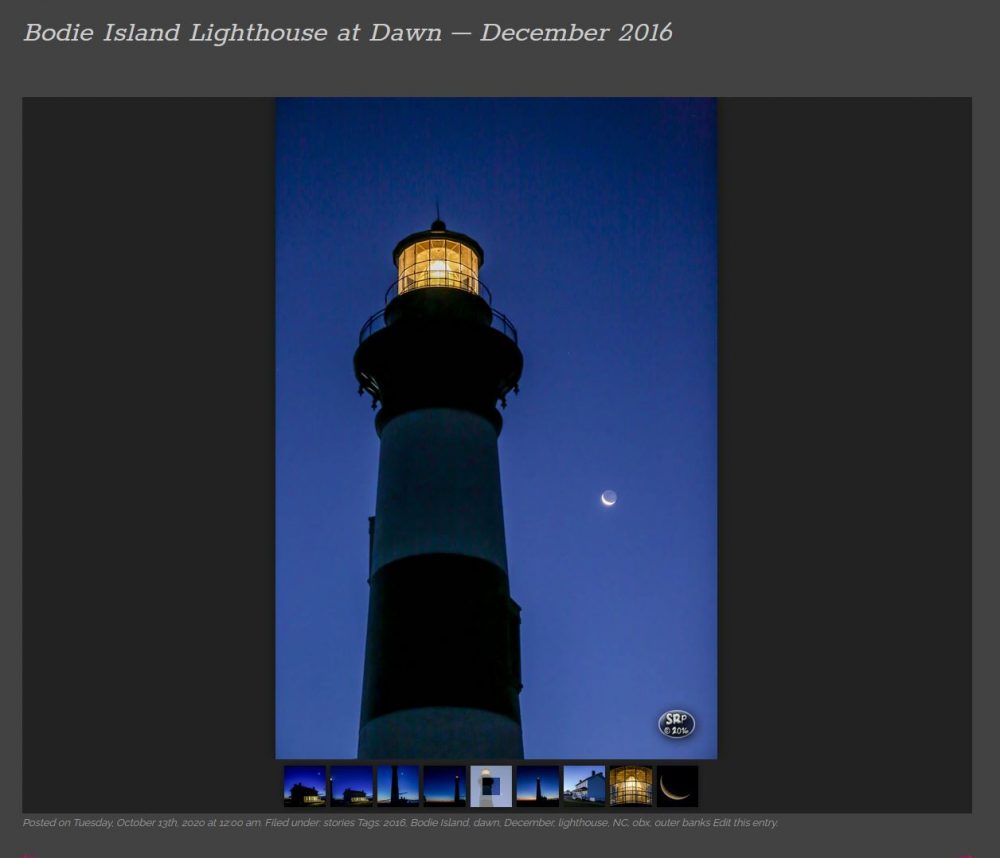
See the full gallery here.
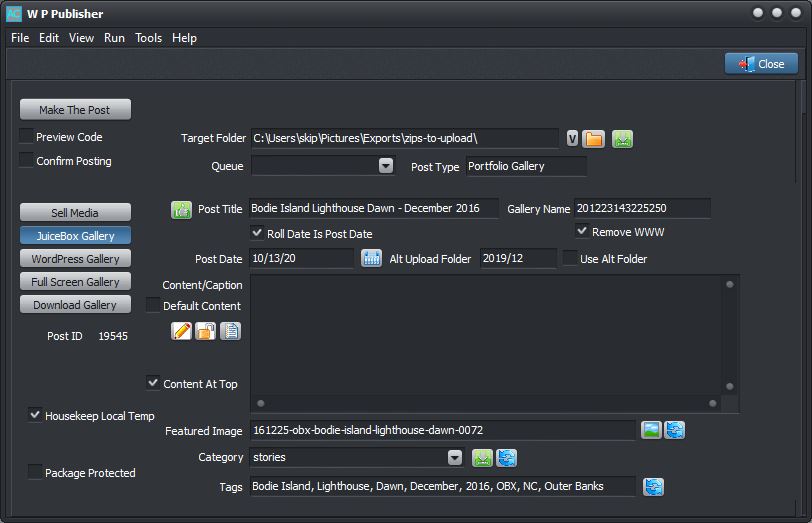
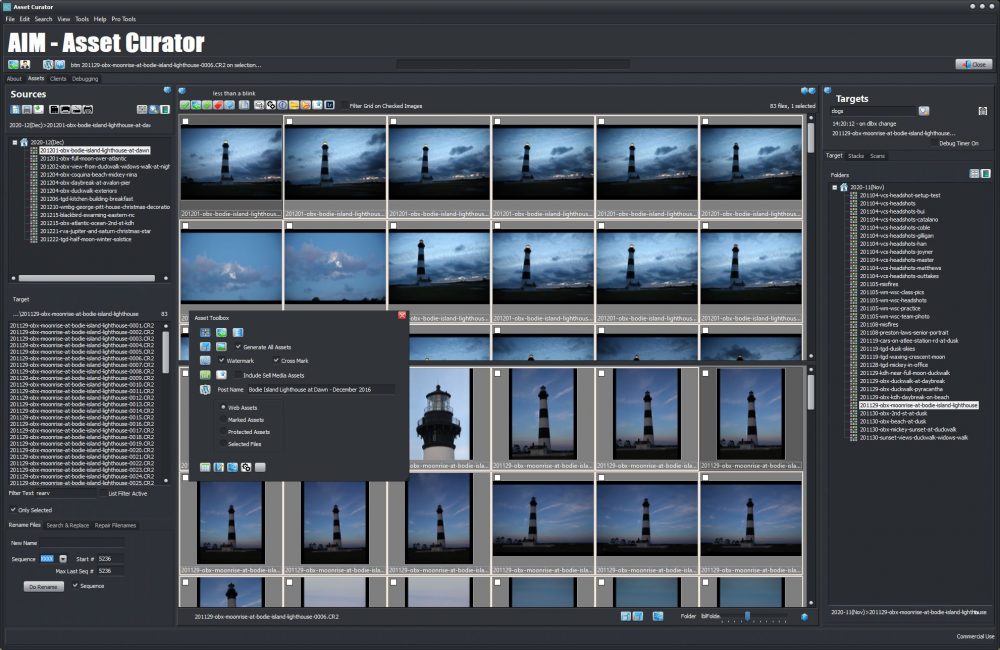
Comments are closed